Access Watson Natural Language in Excel
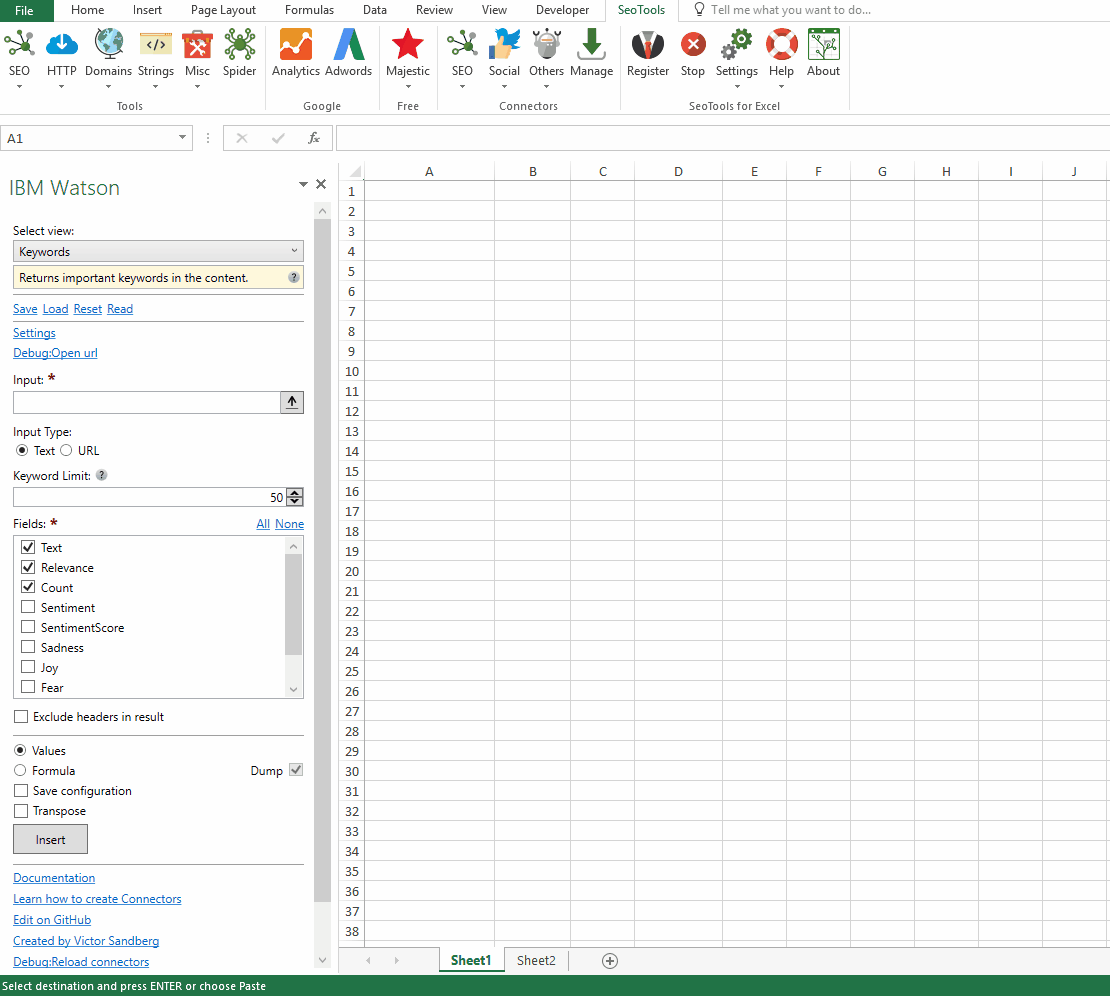
Take your understanding of unstructured data to a whole new level with a full suite of advanced text analytics features to extract entities, relationships, keywords, semantic roles and more.
Keywords
Returns important keywords in the content. Available metrics:
- Keyword
- Relevance Score
- Count (occurances of keyword)
- Sentiment label (Positive, neutral or negative)
- Sentiment Score
- Emotion Scores (Sadness, Joy, Fear, Disgust and Anger)
Concepts
Returns high-level concepts in the content.For example, a research paper about deep learning might return the concept, "Artificial Intelligence" although the term is not mentioned.
Emotions
Detects anger, disgust, fear, joy, or sadness that is conveyed in the content or by the context around target phrases specified in the targets parameter. Available options:
- Targets - Emotion results are returned for each target string found in the document. Enter one target per newline. Leave empty to return emotions for the entire text. Remember to select the Target Field when including Targets:
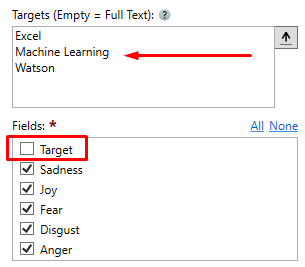
Sentiment
Analyzes the general sentiment of your content or the sentiment toward specific target phrases. Available options: Targets (see above)
Entities
Identifies people, cities, organizations, and other other entities in the content. Available metrics:
- Keyword
- Type
- SubTypes (comma-separated list)
- Relevance Score
- Count (occurances of keyword)
- Sentiment label (Positive, neutral or negative)
- Sentiment Score
- Emotion Scores (Sadness, Joy, Fear, Disgust and Anger)
Categories
Returns a five-level taxonomy of the content. The top three categories are returned.
Relations
Recognizes when two entities are related and identifies the type of relation. See this page for a list of relations. Available metrics:
- Sentence
- Type
- Score (comma-separated list)
- First Argument
- Second Argument
Access
Add from Manager
The IBM Watson Connector is available in the Connectors Manager in the top ribbon:

Head over to the AI Category and install IBM Watson:
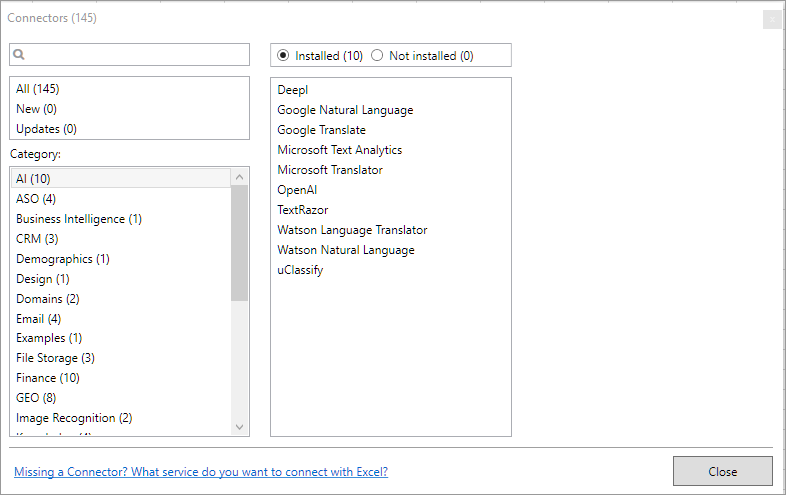
API Credentials
To use the IBM Watson Connector you need an API Key and specify a valid Base URL.
If you don't have an existing IBM Cloud account, Sign-up here.
Go to the Natural Language Understanding page, chose a region and click the Create button in the bottom right corner.
Next, go to the Resources page, expand the Services row and click on the Service you just created in step 2.
Click "Show Credentials" and copy the API key.
Paste the key in the Settings form in the IBM Watson task-pane inside Seotools. Also select the Location you've used when creating the Resource:
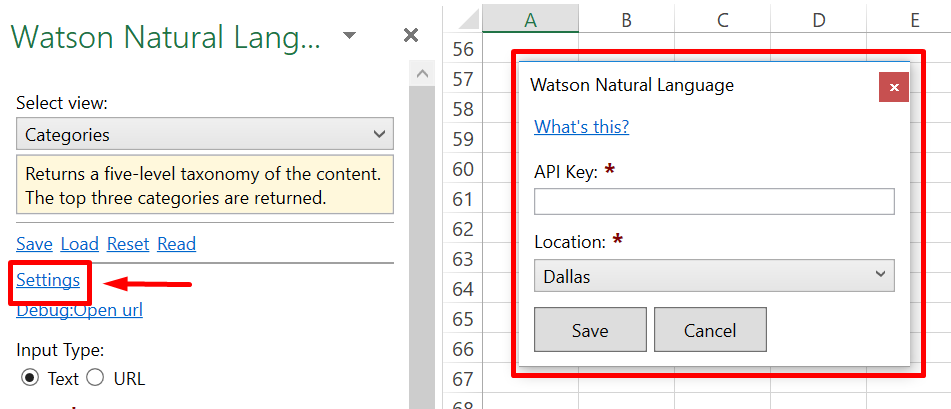
Contribute
This connector suite is open-sourced on GitHub.
Get help with this function in the community →