Access YouTube in Excel
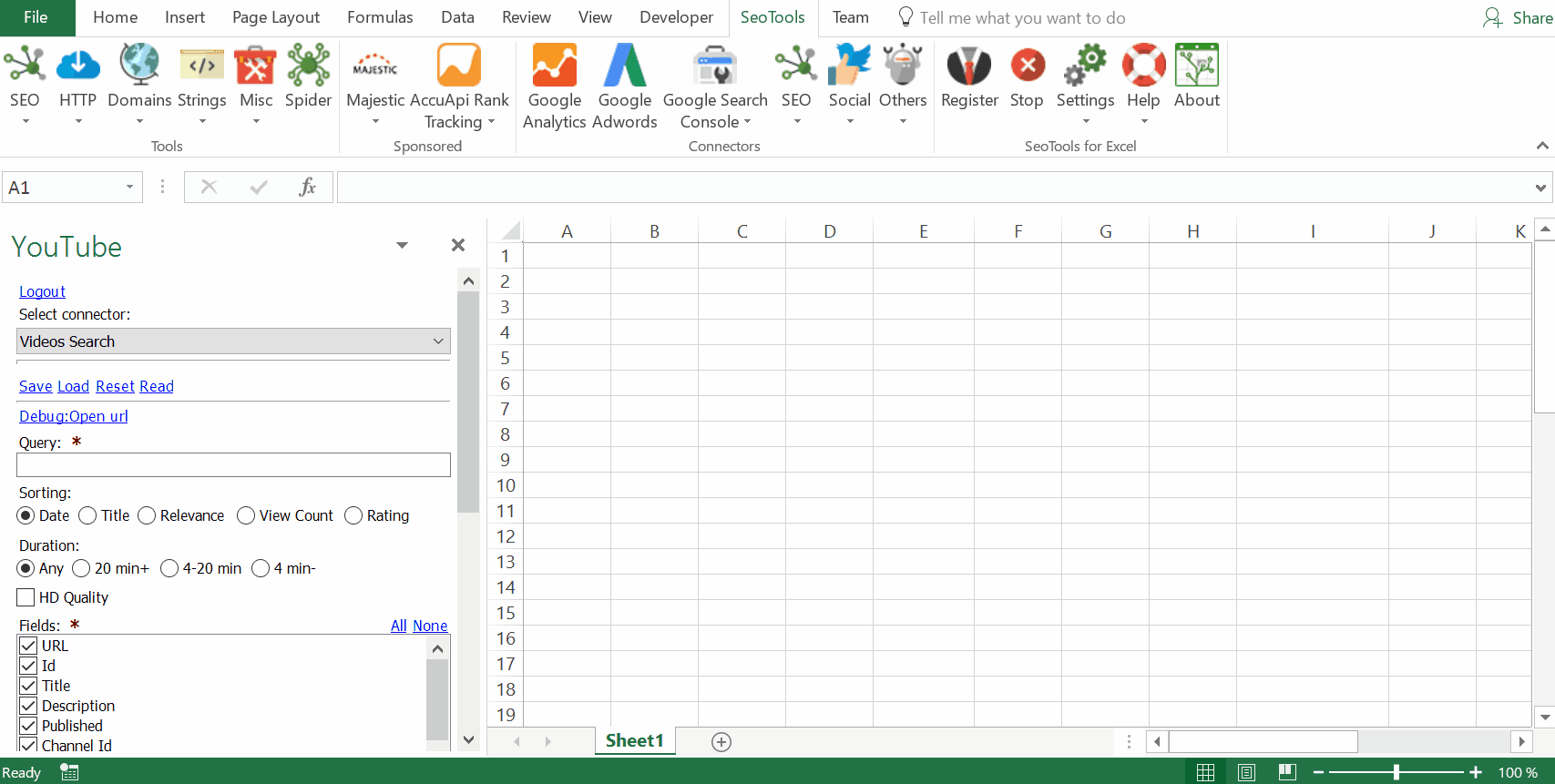
Videos
- Statistics - Get statistics and information about a particular video.
- Search - Find videos matching a specific query. Available search options:
- Sorting (Date, Title, Relevance, Views, Rating)
- Duration (Any,20min+, 4-20min, 4min-)
- HD Quality
- Comments - Extract a list of all comments posted about a particular video. Available options:
- Sorting (Time, Relevance)
Channels
- Statistics - Get statistics and information about a particular channel.
- Search - Find channels matching a specific query. Available search options:
- Sorting (Date, Title, Relevance, Views, Rating)
- Channel Type (Any/Show)
- Comments - Extract a list of all comments posted on a particular channel. Available options:
- Sorting (Time, Relevance)
- Videos - Extract a list of all videos posted on a particular channel.
Playlists
- Search - Find playlists matching a specific query. Available search options:
- Sorting (Date, Title, Relevance, Views, Rating)
- Videos - Extract a list of all videos belonging to a particular playlist.
Converting
- Channel URL to Id - Extract the Id of a channel from the URL.
- Video URL to Id - Extract the Id of a video from the URL.
Subscriptions
- List - Extract a list of all channels a specific user is subscribing to.
Subscribers
- Personal - Retrieve a feed of the subscribers of the authenticated user in no particular order.
Access
To use the Connector you need an account connected to Google.
The Connector is located under the Social Category in SeoTools main ribbon. Click on Login.
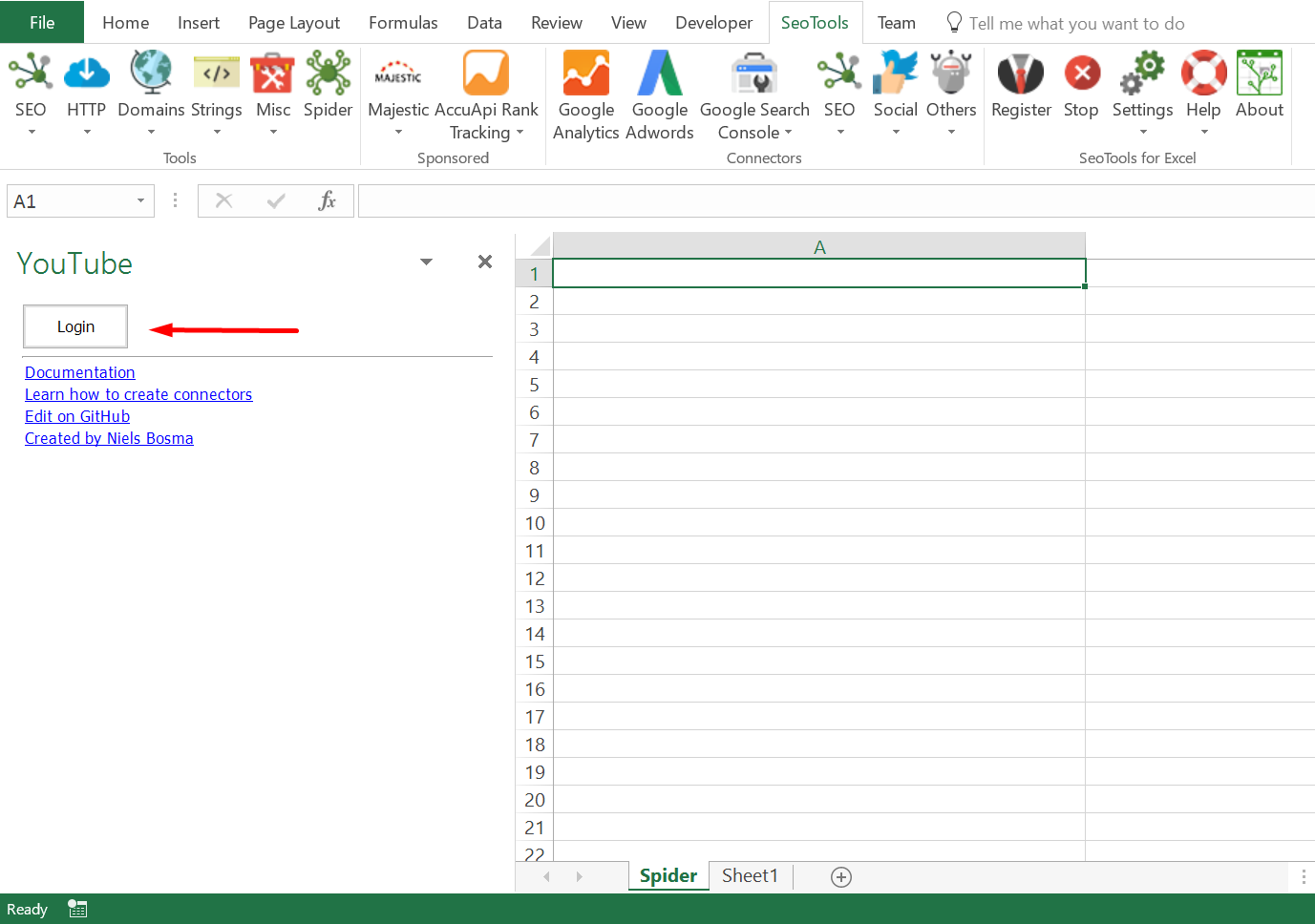
Select your preferred account and click on Allow
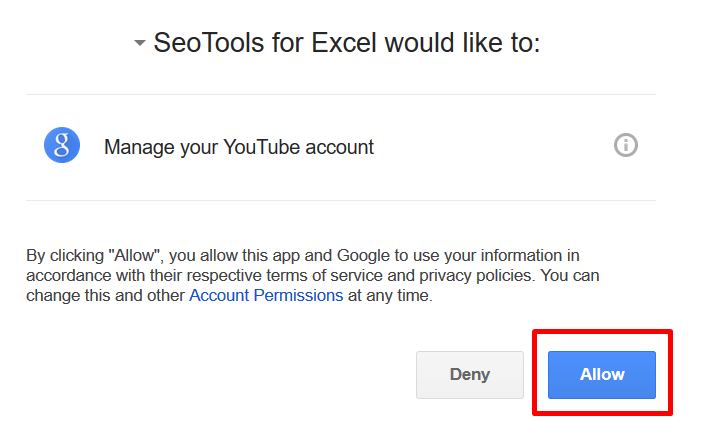
Contribute
This connector suite is open-sourced on GitHub.
Get help with this function in the community →