Access OpenAI in Excel
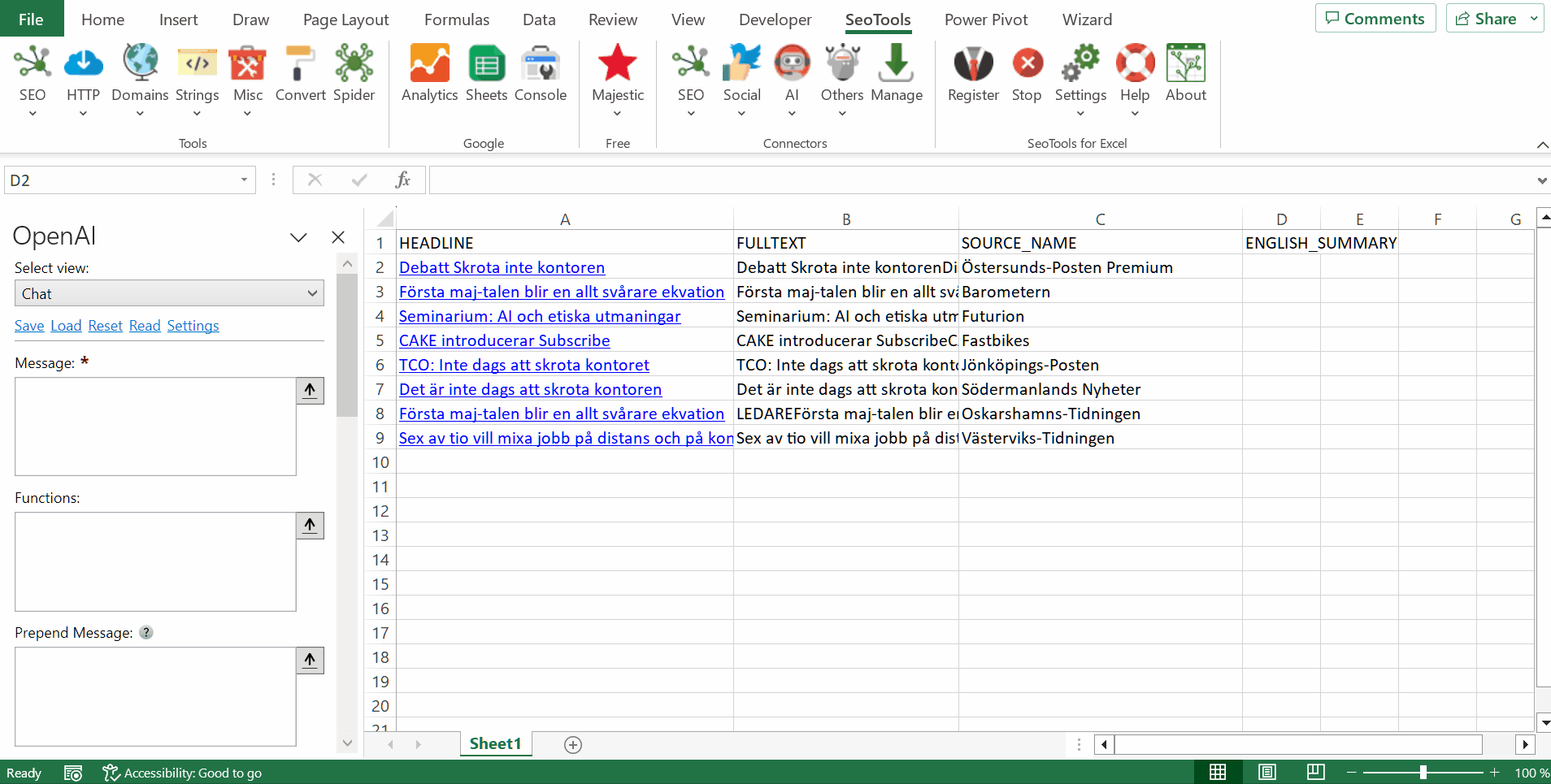
Purpose
Allows you to turn ChatGPT or other GPT models into powerful Excel formulas to generate thousands of answers and automate your work!
ChatGPT / Chat
- Model - The language model to use. Various versions of ChatGPT, GPT4 and son on.
- Message - The main message to get a response from.
- Prepend/Append Message - Added before and after the message. Useful when building formulas and having a static string in combination with cell references.
- Temperature - Controls randomness: Lowering results in fewer random completions. As the temperature approaches zero, the model will become deterministic and repetitive.
- Message - The maximum number of tokens to generate. The exact limit varies by model. (One token is roughly 4 characters for normal English text.)
- Stop - Sequence where the API will stop generating further tokens. The returned text will not contain the stop sequence.
- TopP - Controls diversity via nucleus sampling: 0.5 means half of all likelihood-weighted options are considered.
- Frequency - How much to penalize new tokens based on their existing frequency in the text so far. Decreases the model's likelihood to repeat the same line verbatim.
- Presence Penalty - How much to penalize new tokens based on whether they appear in the text so far. Increases the model's likelihood to talk about new topics.
Access
Add from Manager
The OpenAI Connector is available in the Connectors Manager in the top ribbon:

Head over to the AI Category and install Twitch:
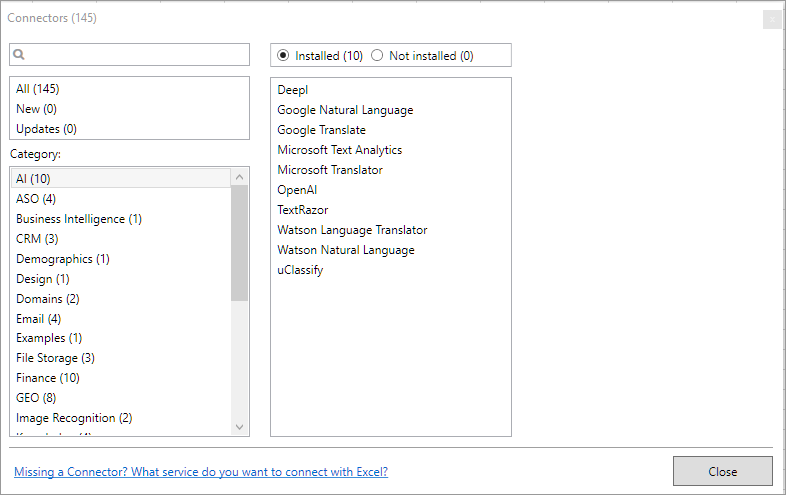
API Key
The key enables subscribers access to the API. You can find your unique API Key in your OpenAI Account. Goto 'View API Keys' in the top menu and generate a new secret key.
Contribute
This connector suite is open-sourced on GitHub.
Get help with this function in the community →