Access Google Analytics in Excel
This connector has been updated to support Google Analytics 4.
Google Analytics is one of our most popular Connectors. It offers user-friendly methods of extracting custom metrics straight into Excel. The days of messing around with exported text files and manual filtering are over!
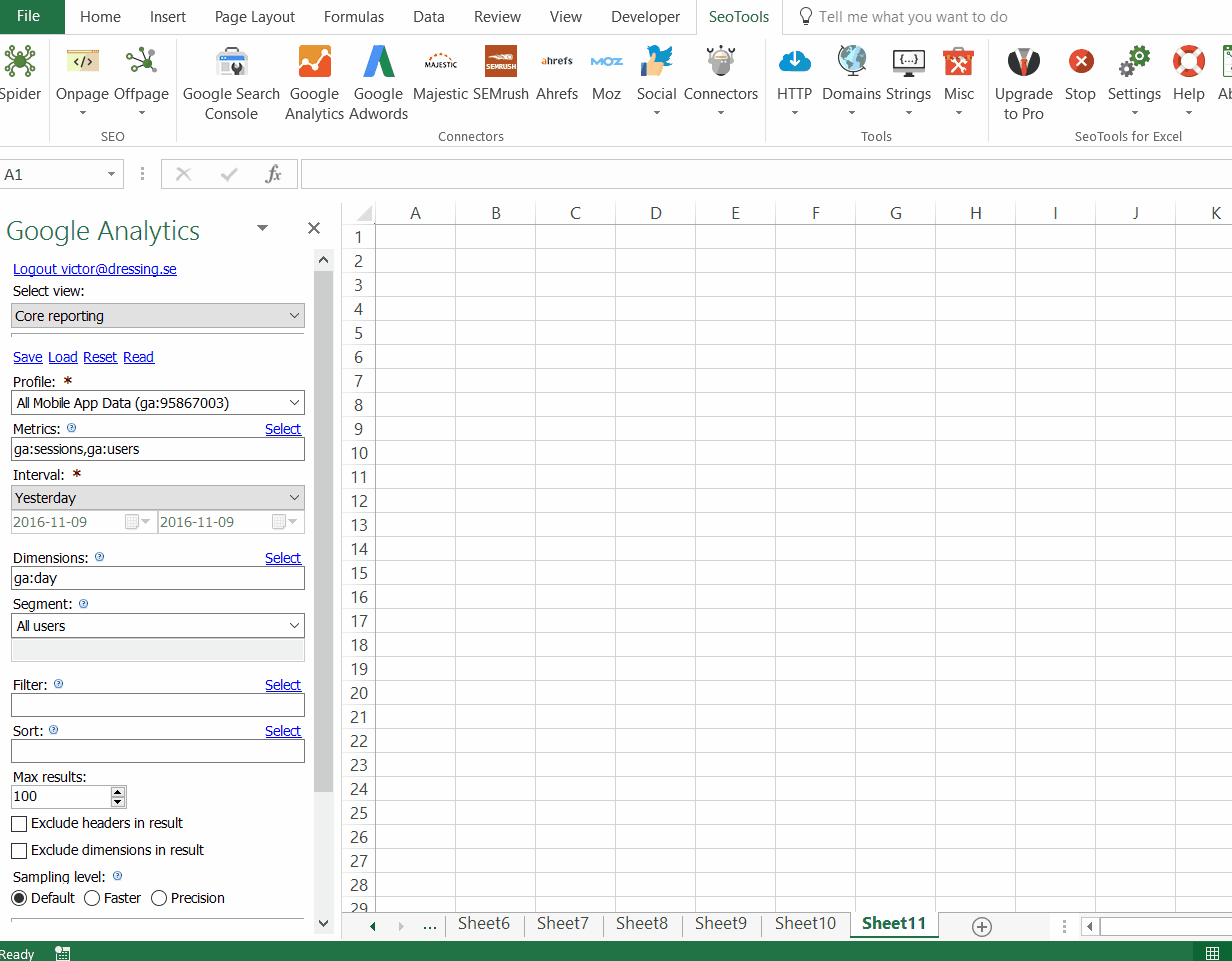
Contents
Connect
Click on the Google Analytics icon in the SeoTools menu bar, followed by the Login button:
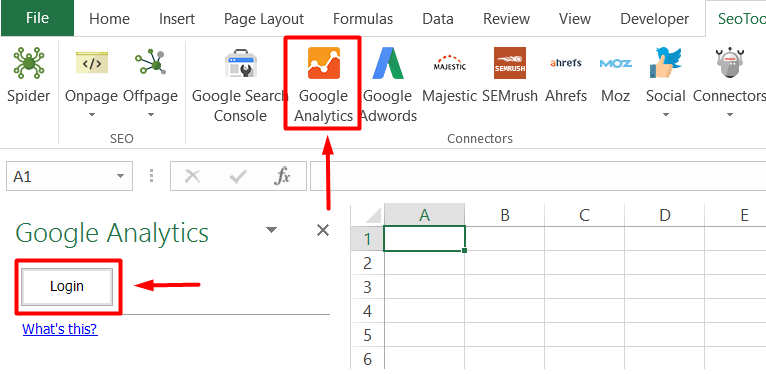
Select Account
SeoTools uses an Oauth 2 solution which means users are able to chose from a list of all accounts connected to Google, or add new accounts.
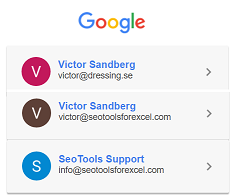
Select Property
Use this property selection window to select a property from one of your accounts.
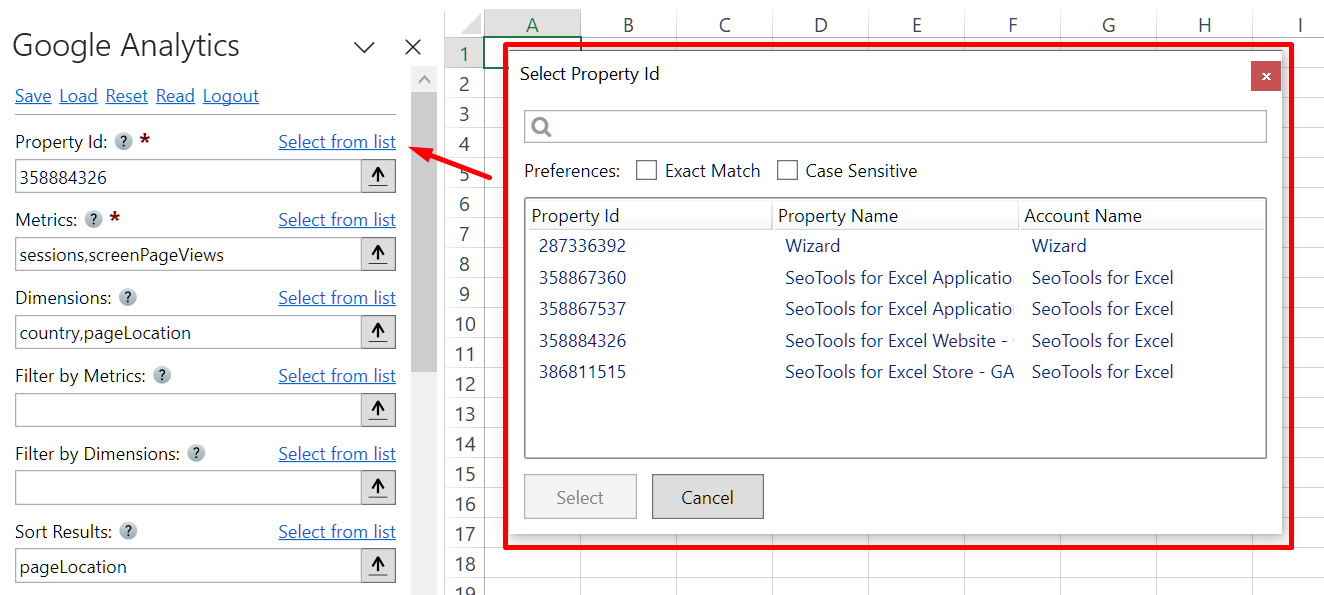
Metrics
Allows you to easily search and select the right metrics. The explorer also provides a description for every metric that is clicked.
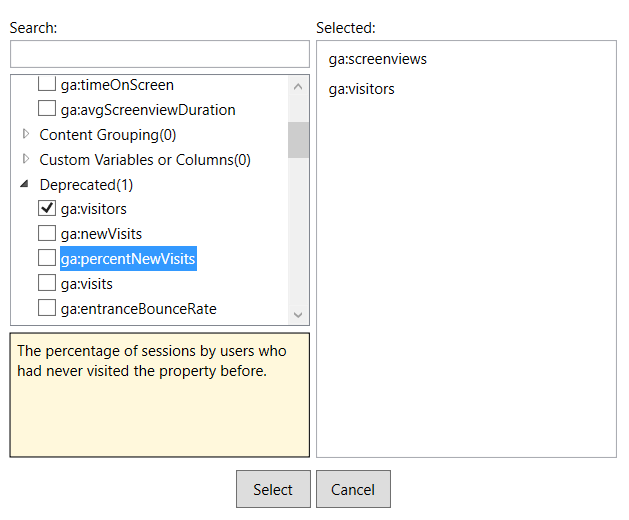
Dimensions
This explorer works the same way as metrics. Select the dimensions that are suitable for the metrics and SeoTools takes care of the rest.
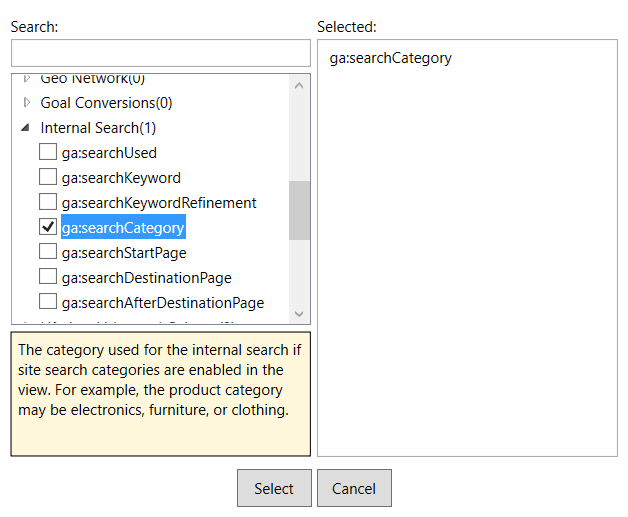
Interval
Adjust the time period of the report.
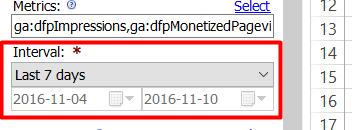
Filter
Specifies a subset of all data matched in Google Analytics.
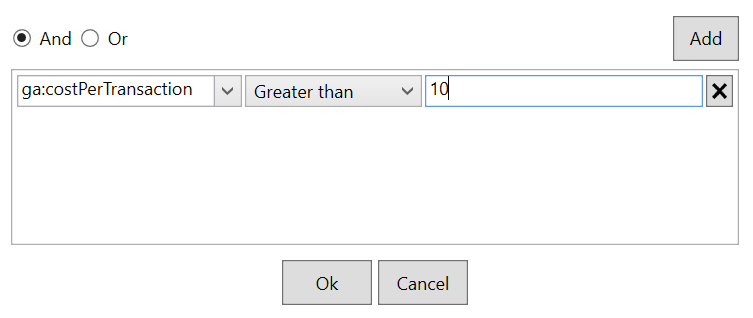
Sorting
The Query Explorer also makes it easy to sort the results according to your preferences. Select a metric and the sorting direction.
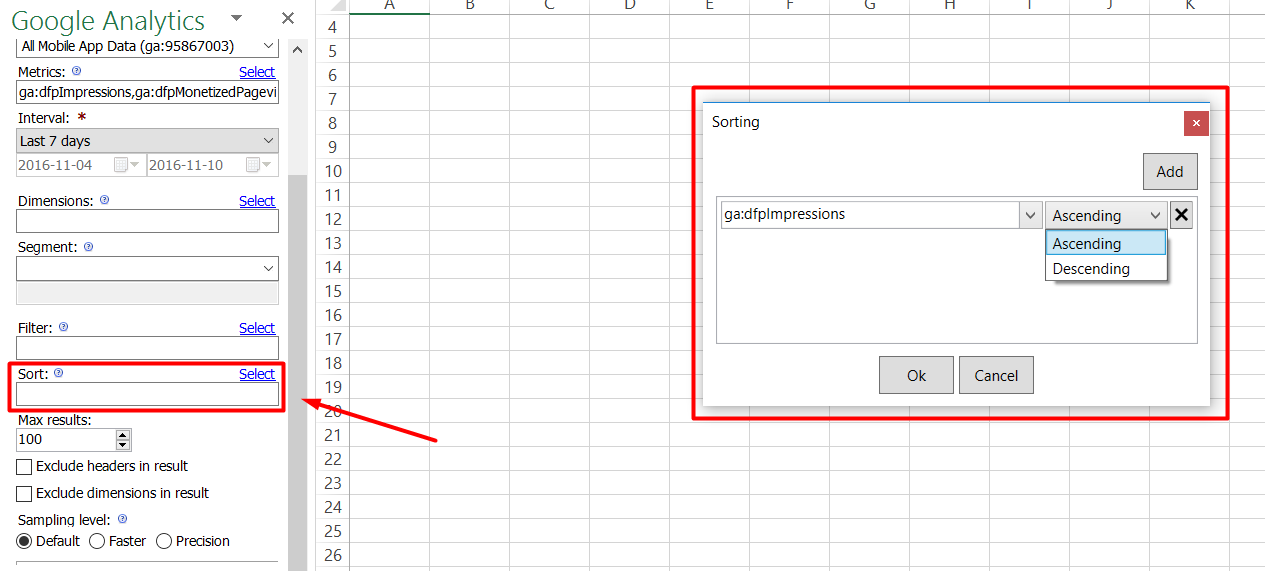
Get help with this function in the community →